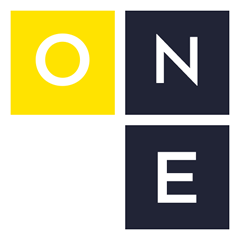It’s inevitable. You’re setting up your robot, programming it or running production, and you come across an alarm code that you don’t recognize. What do you do? Call tech support? Google? Read the manuals?
Based on some of the questions I’ve seen, I think a lot of people are unaware of the troubleshooting resources available at their fingertips.
Your robot probably has a ton of help files and documentation available right on the teach pendant. That eDoc CD that came with your robot is also packed with documentation gold, and there are also a couple of ways to lookup alarms online.
Help Available on the Teach Pendant
Have you ever noticed the little HELP/DIAG button in the lower left corner?
I think that little guy is easy to miss, nestled among the 60+ other buttons on the teach pendant. If you accidentally pressed it in the past, maybe you were just annoyed when you were rudely taken away from your current screen and forced to look at documentation.
If you’re confused about something, this built-in documentation can be very helpful. Split your teach pendant screen with SHIFT+DISP and then press HELP. This will bring up some documentation for the active screen on the left.
Of course the teach pendant is probably not the most ideal place to read documentation. The resolution is low, the split pane is pretty skinny, there’s no search function, etc.
Luckily, you can view these files in your web browser too (if you’re on the same network).
Viewing Help with a Web Browser
Open up the robot web page (e.g. http://robot.ip.address) and then click “Active Program/Variables/Diagnostics” and select “Error/Diagnostic files (text) available on MD:”. On the next page you can click on the link to “TPMENU.DG” to see a list of the screens available from the MENU button. Click on the help file link located in the “Help Files” column to read the same stuff you’d see on the teach pendant.
NOTE: This is as of v9.10, R-30iB+. If you’re on an older controller (R-30iB, R-30iA), the “Error/Diagnostic files” link is right on the homepage.
I’m not sure why there’s not a big fat “Help” button on the robot web page, but there you go.
Help files and documentation are great, but error code descriptions and remedies are even better.
Alarm Code Diagnosis and Remedies
Did you ever notice the HELP key is a twofer?
NOTE: I was sorry to discover the fact that “twofer” is a real word. I looked it up.
Just like the DISP key and the minus (-) key (I bet you didn’t know SHIFT+- gives you a comma), the blue labeled function on the button is the “shifted” function, in other words: what happens when you press the key while also pressing SHIFT.
Pressing SHIFT+DIAG (or SHIFT+HELP, depending on how you look at it) while an alarm is active will bring up a rather large display of the current program status and alarm which isn’t terribly useful. But if you click the “Continue” button, it’ll bring you right to the documentation for that particular alarm code, showing you the cause of the alarm and any remedies for it.
If an alarm is no longer active, you can get to the error code documentation from the Alarm Log History screen (Menu > Alarm > F3 (HIST)). Scroll down to the alarm you’re interested in and press SHIFT+DIAG again. For some reason this only brings you to the full documentation for the alarm’s facility code (you’ll have to scroll down to the correct error number), but it’s a nice feature to have.
Error Codes on Your PC
If you’re like me and prefer to view documentation on your PC, you can lookup these alarm codes in the official “Controller Software Error Code Manual” (available on your robot’s eDoc CD or perhaps the CRC website).
Another option is the excellent web-based alarm code tool developed by Jie Huang here. Simply enter an alarm code (e.g. “SRVO-063”) and get the documentation for it instantly.
Super Awesome Hacker Mode
Bonus: if you have curl available in your terminal, you can get the raw cause and remedy response right there:
> curl http://linuxsand.info/fanuc/code-api/SRVO-063
Bonus #2: If you’re super cool and use a bash-like shell, you can add a simple function to your .bashrc to quickly get alarm code data:
wtfanuc() {
curl “http://linuxsand.info/fanuc/code-api/$1”
}
You can then get error codes by simply typing:
> wtfanuc SRVO-063
Faults, errors, alarms, whatever you want to call them are inevitable, but knowing how to look up what they really mean and how to fix them will help you get your robots back up and running quickly.